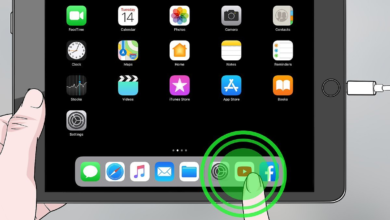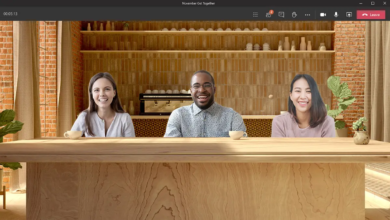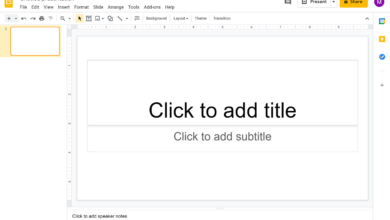Learn how to use Windows 11’s dark mode in this article. Windows 11 also provides contrast themes and Night Light, two features meant for usage in dimly lit areas, in addition to this setting.
How to Use Dark Mode in Windows 11
Many users prefer the deeper tone of the Windows interface in dark mode over the stark white menu displays. In order to activate dark mode in Windows 11, follow these steps:
- Open the Settings app by clicking the Start (Windows) button in the taskbar.
- Select Personalization on the left side.
- Select Colors.
- Select the Choose your mode drop-down and select Dark.
- Dark mode will be activated on Windows. Choose an accent color if you wish. If you want your accent color to appear in those areas, turn on the toggles next to Show accent color on Start and taskbar and Show accent color on title bars and windows borders.
How to Use Dark Themes in Windows 11
Contrast themes, an alternative to dark mode, can improve the readability and visibility of the system interface. Windows 11 provides the following options:
- Open the Settings app by clicking the Start (Windows) button in the taskbar.
- Select Personalization on the left side.
- Select Colors.
- Select Contrast themes.
- Choose the opposing themes. select a theme from the drop-down menu. A preview of the themes is available at the top of the page.
- Select Apply.
- The subject will be used. You can choose Edit to further modify the theme.
How to Turn On Night Light in Windows 11
With the help of the Night Light feature in Windows 11, your screen’s contrast will be automatically adjusted dependent on the time of day. The Night Light function, which is intended to lessen eye strain, can be utilized either alone or in conjunction with dark mode. Here is how to activate it:
- Open the Settings app by clicking the Start (Windows) button in the taskbar.
- Select Display.
- To switch on the night light, select the toggle. Choose Night Light if you want more personalization possibilities.
- To brighten or darken the screen, move the Strength slider. If you want the Night Light to automatically turn on at a certain hour, choose Schedule Night Light.
Turn On Dark Mode Automatically in Windows 11
Installing a third-party tool like Auto Dark Mode is required if you want to schedule dark mode to activate automatically. Download only Microsoft Store software to protect your PC free of malware.