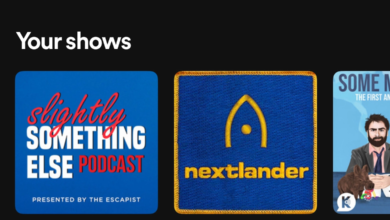How to Delete Duplicate Photos on Android

In the age of rapid digital image capturing and sharing, the accumulation of duplicate photos on Android devices has become a common issue, cluttering photo galleries and consuming precious storage space. These duplicates often sneak into our collections through various means, such as file transfers, image downloads, or accidental duplications, leading to disorganized and redundant photo libraries. Dealing with these duplicates is essential to streamline and maintain an efficient photo gallery, ensuring that only the unique and necessary images are retained while freeing up valuable storage on your Android device.
Delete Duplicate Photos on Android
Fortunately, several methods exist to tackle this problem. From utilizing dedicated duplicate photo management apps available on the Google Play Store to employing manual sorting techniques, users have multiple options to identify and remove duplicate images. These methods not only aid in decluttering the gallery but also contribute to optimizing storage capacity, allowing users to create space for new memories without the burden of unnecessary duplicate photos. This guide will explore various strategies and tools, equipping Android users with the know-how to effectively eliminate duplicate photos and organize their galleries.
Understanding the Issue
Duplicate photos can clutter your gallery, consume storage space, and make it challenging to find specific images. They often accumulate when you back up or transfer photos, download the same image multiple times, or due to app glitches.
Read More: How to Delete Duplicate Photos on Mac?
Methods to Delete Duplicate Photos
There are multiple approaches to identifying and deleting duplicate photos on Android:
Manual Deletion:
Gallery App: Android’s built-in Gallery app might not have a dedicated duplicate finder, but you can manually scan through your images and delete duplicates one by one.
File Manager: Use a file manager app to navigate through your storage and delete duplicate images manually. This can be time-consuming, especially if you have a large number of photos.
Third-Party Apps:
There are several apps available on the Google Play Store specifically designed to detect and remove duplicate photos. Some popular ones include “Duplicate Photos Fixer” and “Remo Duplicate Photos Remover.” These apps typically use algorithms to find identical or similar images and allow you to review and delete them in bulk.
Step-by-Step Process using a Third-Party App:
For the sake of this guide, let’s go through the process using “Duplicate Photos Fixer,” a popular app for managing duplicate images:
- Download and Install the App:
- Open the Google Play Store on your Android device.
- Search for “Duplicate Photos Fixer” and install the app.
- Launch the App and Grant Permissions:
- Open the app after installation.
- Grant the necessary permissions to access your photos.
- Scan for Duplicate Photos:
- Tap on the “Scan” or “Scan for Duplicates” button within the app.
- The app will start scanning your device for duplicate images.
- Review and Select Duplicate Photos:
- Once the scan is complete, the app will display the detected duplicate photos.
- Review the results and verify the duplicates it has found.
- Delete Duplicate Photos:
- Select the duplicates you want to delete. You can either choose to delete all duplicates automatically or review them individually.
- Confirm the deletion process.
- Confirm Deletion:
- The app might ask for confirmation before permanently deleting the selected duplicates. Confirm the action.
- Check Gallery:
- Go to your phone’s gallery to ensure that the selected duplicate photos have been removed.
Tips and Considerations:
- Backup Your Photos: Before you begin deleting any duplicate images, it’s advisable to back up your photos. This extra step ensures that you have copies of your images in case you accidentally delete something important.
- Regular Maintenance: Make it a habit to perform this cleanup process periodically. Regularly checking for and removing duplicate photos will help keep your gallery organized and prevent unnecessary clutter.
- App Permissions: Be mindful of the permissions requested by the app you use to manage duplicate photos. Ensure that the app only requests access to the necessary areas, such as your photo gallery, to maintain your privacy and security.
- Storage Optimization: Deleting duplicate photos not only organizes your gallery but also optimizes your device’s storage. This helps in freeing up space, allowing your device to function more efficiently and store new photos without running out of memory.
- Batch Deletion: Some duplicate photo management apps offer batch deletion options. Utilizing these features can significantly speed up the process, especially when dealing with a large number of duplicate images.
- Verification before Deletion: Take a moment to review the identified duplicates before hitting the delete button. This precaution ensures that you don’t accidentally remove unique or important images mistakenly categorized as duplicates.
- Utilize ‘Trash’ or ‘Recycle Bin’ Features: If the app you’re using has a ‘Trash’ or ‘Recycle Bin’ option, deleted photos might be stored there temporarily before being permanently removed. Check this section to recover any images deleted by mistake.
- Educate Yourself on App Functionality: Get familiar with the functionalities and settings of the app you choose for managing duplicate photos. Understanding how the app works and its features can enhance your experience and ensure effective management of your photo gallery.
Read More: How to Delete Duplicate Photos on Mac?
Conclusion
In conclusion, managing and deleting duplicate photos on your Android device is crucial for keeping your photo gallery organized and optimizing storage space. Whether you choose to manually sift through your images or use specialized apps available on the Google Play Store, the goal remains the same: to streamline your gallery and remove unnecessary duplicates.
By following the steps outlined in this guide, using a reliable duplicate photo management app, or employing manual deletion methods, you can efficiently identify and remove duplicate images, thereby decluttering your gallery.
Remember to back up your photos before deletion to avoid accidental loss of important images. Consistently performing this cleanup task will help maintain an organized and clutter-free photo collection on your Android device.
FAQS
1. How do duplicate photos accumulate on my Android device?
Duplicate photos often accumulate due to various reasons such as downloading the same image multiple times, transferring photos from one device to another, creating backup files that contain duplicates, or app-related issues causing multiple copies of the same photo.
2. Are there built-in features on Android devices to manage duplicate photos?
Android’s native gallery app might not have a specific feature to identify or manage duplicate photos. Users usually rely on third-party apps available on the Google Play Store that are specifically designed for this purpose.
3. Can I recover photos that I accidentally deleted while managing duplicates?
If your app has a ‘Trash’ or ‘Recycle Bin’ feature, deleted photos might be temporarily stored there before being permanently deleted. Check this section within the app to recover accidentally deleted images.
4. Are there risks involved in using third-party apps for managing duplicate photos?
Ensure that you download apps from trusted sources like the Google Play Store to minimize any risks associated with third-party applications. Additionally, review the permissions an app requests to safeguard your data and privacy.
5. How often should I perform a cleanup of duplicate photos on my Android device?
The frequency of managing photos depends on your usage and how frequently you add new images to your device. Regularly performing this cleanup, say monthly or quarterly, can help maintain an organized gallery.