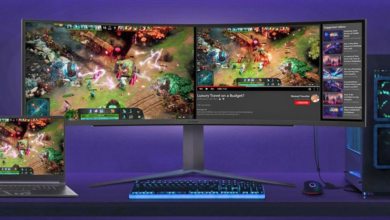How to Check if a File Has a Virus Before I Download It?
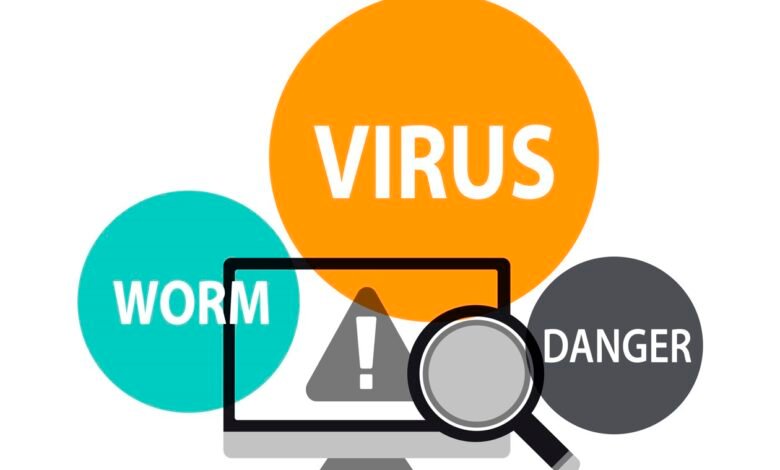
In today’s digital age, downloading files from the internet is an everyday occurrence for most people. Whether it’s software, documents, images, or music, we rely on the internet to access a plethora of files. However, the convenience of downloading files also comes with potential risks. One of the most significant concerns is the possibility of downloading a file infected with a virus or malware. In this comprehensive guide, we will explore various methods and tips on how to check if a file has a virus before you download it, ensuring the safety of your digital life.
Downloading files from the internet can be a convenient way to access a wide range of content. However, it’s crucial to ensure that the files you download are free from viruses and malware to protect your devices and personal information.
Check if a File Has a Virus
Use Reputable Sources
One of the most effective ways to mitigate the risks of downloading infected files is to limit your downloads to reputable sources. Trustworthy websites, official app stores, and established software repositories have stringent security measures in place to minimize the presence of malicious content. When considering where to download a file, always opt for sources with a proven track record of reliability.
Read More: New antivirus scam email spreading — Don’t click!
Leverage Antivirus Software
Taking proactive steps to protect your device is paramount. Investing in reliable antivirus software is a wise choice. These programs not only act as a shield against known threats but also continuously scan files in real-time as you download them, providing immediate alerts if potential risks are detected. Regularly updating your antivirus software ensures it remains effective against the latest threats.
Online Virus Scanners
In addition to local antivirus software, consider using online virus scanners. These web-based tools can be invaluable for scanning files before downloading them. They employ extensive databases of known malware signatures, allowing them to identify potential threats swiftly. Online virus scanners are particularly useful when you’re unsure about the safety of a specific file.
Check File Extensions
File extensions can provide valuable information about a file’s nature. Be cautious when dealing with executable file extensions such as .exe, .bat, or .com, as these formats are more likely to contain viruses or malware. It’s advisable to refrain from downloading files with these extensions from untrusted sources. Instead, opt for well-established platforms.
Inspect File Metadata
Check if a File Has a Virus: File metadata, often overlooked, can reveal essential details about a file’s source and authenticity. Right-click on a file and access its properties to examine the metadata. Pay attention to information like the file’s creation date, author, and digital signature. This information can help you make informed decisions about whether to proceed with the download.
Read User Reviews
Check if a File Has a Virus: When downloading files from community-driven platforms or websites with user-generated content, make it a habit to read user reviews and comments. Fellow users may have flagged suspicious files or shared their experiences with potential risks. These insights can serve as valuable indicators of a file’s safety.
Analyze File Size
Check if a File Has a Virus: Unusually large or small file sizes can be red flags. Before downloading a file, compare its size to similar files from reputable sources. If a file’s size appears significantly different from what you’d expect, exercise caution and consider seeking alternative sources for the same content.
Scan with a Virtual Machine
Check if a File Has a Virus: For an added layer of security, consider employing a virtual machine (VM) to open and test suspicious files. A VM creates an isolated environment separate from your main system, allowing you to examine the file’s behavior without risking your primary device’s security. This is especially useful when dealing with files of uncertain origin.
By following these steps and understanding the risks involved, you can significantly reduce the likelihood of downloading a file infected with a virus or malware. The digital world offers vast opportunities, but it’s crucial to navigate it with caution to protect your devices, data, and online presence.
Use Reputable Sources
Check if a File Has a Virus: One of the most effective ways to avoid downloading infected files is to stick to reputable sources. Trustworthy websites and app stores are less likely to host malicious content.
Leverage Antivirus Software
Check if a File Has a Virus: Investing in reliable antivirus software is a proactive step in protecting your device. These programs can scan files in real-time and alert you to potential threats.
Online Virus Scanners
Check if a File Has a Virus: In our quest for safer downloads, online virus scanners emerge as valuable allies. These web-based tools play a pivotal role in ensuring the files you download are free from lurking threats. Let’s delve into the specifics of how online virus scanners can bolster your digital security.
Swift File Analysis: Online virus scanners excel in speed. They are designed to quickly analyze files as soon as you upload or provide a download link. This rapid assessment is particularly advantageous when you’re keen on checking the safety of a file without any delay.
Comprehensive Malware Databases: These scanners tap into vast databases containing information about known malware signatures. By comparing the characteristics of a file against this extensive library, online scanners can identify files that match known threats, providing you with instant alerts.
User-Friendly Interface: Many online virus scanners boast user-friendly interfaces that are accessible to even the most novice users. You’ll typically find clear instructions on how to upload files or input download links, making the process straightforward.
Accessibility Anywhere: Another advantage is accessibility. You can use online virus scanners from virtually anywhere with an internet connection. Whether you’re on your home computer or a shared device, these tools are readily available.
Additional Insights: Some online virus scanners go beyond a simple “safe” or “infected” verdict. They may offer detailed reports, including the specific malware detected, its potential impact, and recommended actions to take. This information empowers you to make informed decisions.
Multi-Platform Compatibility: These scanners are platform-agnostic, meaning they can be used on various operating systems, including Windows, macOS, and Linux. This versatility ensures you can check files’ safety regardless of your device.
Community-Driven Feedback: Some online scanners incorporate community-driven feedback and insights into their assessments. This collaborative approach adds an extra layer of vigilance, as users can report suspicious files and share their experiences.
Cautionary Notes: While online virus scanners are valuable tools, they are not infallible. Their effectiveness relies on the accuracy and timeliness of their malware databases. Therefore, it’s advisable to complement their use with other security measures, such as reputable sources and up-to-date antivirus software.
By incorporating online virus scanners into your routine for checking file safety, you can bolster your digital security. These tools offer quick and accessible means to ensure that the files you download are free from known threats, allowing you to navigate the digital landscape with confidence and peace of mind.
Check File Extensions
Check if a File Has a Virus: Pay attention to file extensions. Executable files like .exe and .bat are more likely to contain viruses. Avoid downloading files with these extensions from untrusted sources.
Inspect File Metadata
Check if a File Has a Virus: File metadata can reveal information about its source and authenticity. Right-click on a file and check its properties to verify its origin.
Read User Reviews
Check if a File Has a Virus: If you’re downloading from a community-driven platform, read user reviews and comments. Others may have flagged suspicious files or shared their experiences.
Analyze File Size
Check if a File Has a Virus: Unusually large or small file sizes can be red flags. Compare the file size to similar files to ensure it’s within the expected range.
Scan with a Virtual Machine
Check if a File Has a Virus: For added security, consider using a virtual machine to open and test suspicious files. This isolates the file from your main system.
Use Browser Extensions
Check if a File Has a Virus: Install browser extensions that can scan files before download. These extensions provide an additional layer of protection while browsing.
Employ URL Scanners
Check if a File Has a Virus: Before clicking on a download link, use URL scanners to check if the website has a history of hosting malicious content.
Check for Digital Signatures
Check if a File Has a Virus: Files with digital signatures from reputable developers are more likely to be safe. Verify these signatures before downloading.
Be Cautious with Email Attachments
Check if a File Has a Virus: Email attachments can also harbor viruses. Only open attachments from trusted senders, and use email filters to catch potential threats.
Read More: Transfer Your Netflix Profile to a New Account.
Conclusion
Downloading files from the internet can be a risky endeavor, but with the right precautions, you can significantly reduce the chances of downloading a file with a virus. Always use reputable sources, employ antivirus software, and make use of the various tools and techniques outlined in this guide to stay safe in the digital world.
Your online safety is in your hands, and a little caution can go a long way in preventing potential threats. As you navigate the ever-expanding digital landscape, remember that knowledge and vigilance are your strongest allies. Stay safe, stay informed, and enjoy the limitless possibilities that the digital world offers.
FAQs
What is a digital signature, and why is it important when downloading files?
A digital signature is a cryptographic stamp that verifies the authenticity of a file. It’s crucial because it ensures that the file hasn’t been tampered with and comes from a trusted source.
Are all online virus scanners reliable?
Not all online virus scanners are created equal. It’s essential to use reputable and well-known online scanners to ensure accurate results.
Can a virtual machine protect my main computer from viruses in downloaded files?
Yes, a virtual machine can isolate downloaded files, preventing them from affecting your main computer. It’s an extra layer of security.
How can I recognize reputable sources for downloading files?
Reputable sources typically include official websites, well-known app stores, and trusted software repositories. Look for user reviews and ratings as well.
What should I do if I suspect a file has a virus after downloading it?
If you suspect a file has a virus, immediately disconnect from the internet, run a full antivirus scan, and follow the removal instructions provided by your antivirus software.