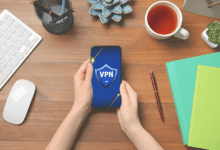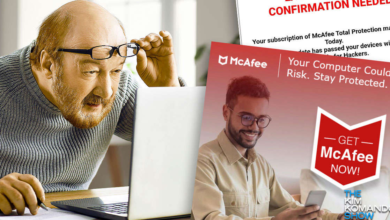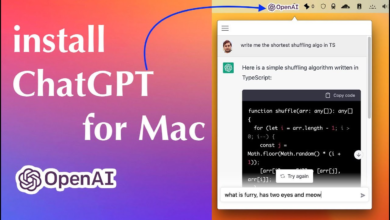Clear Your iPhone Cache, Trust Us

This quick reset will give your browsers a fresh look at websites.
Your iPhone is a remarkable pocket-sized computer that offers you access to the internet and allows you to explore the web quickly. But with time, even the most recent iPhone 14 Pro and Pro Max versions could begin to feel sluggish. You can routinely clear your cache to keep the browsers on your iPhone operating as quickly as possible.
No matter which iPhone browser you use—Chrome, Safari, or another—your cache accumulates digital blight over time. Even on iOS 16.3.1, restarting the browser by clearing its cache will speed up web browsing. (And if you want your phone to perform faster, consider adjusting the storage on your iPhone.)
Your browser’s cache functions as a kind of virtual shortcut by saving website data so that it is ready to go the next time you load that page. It aids in accelerating the procedure in the near term. Nevertheless, with time, the information in your cache may become stale and no longer correspond to what the website truly requires. Pages will load more slowly and possibly have incorrect formatting if that occurs.
Hence, deleting your cache can be beneficial: It restarts websites in your browser and makes some space available in your storage.
Similar to browser cookies, website cookies hold information about users rather than information about the websites themselves. You can reset those preferences by clearing your cookies, which might enhance your surfing experience. You should be aware that clearing your cache and cookies will log you out of websites, requiring you to log back in and reset any preferences. Yet, spending that effort up front can make things run more smoothly later on, and it can be a helpful fix if you recently altered settings that aren’t taking effect.
Here are step-by-step guides on how to clear your cache on your iPhone based on the browser you use.
How to clear your iPhone cache in Safari
For iPhones, Safari is the default browser, and you can clear the cache in just a few simple steps. This procedure will have an impact on all devices logged into your iCloud account starting with iOS 11. As a result, the caches on all of your devices will be emptied, and the next time you use them, you’ll have to sign in to each one separately. Here is what to do.
1. Open the Settings app on your iPhone.
2. Select Safarifrom the list of apps.
3. Go to Clear History and Website Data.
4. Choose