How to Extend Your Smartphone’s Battery Life: Practical Tips

Learn how to extend your smartphone’s battery life with practical tips. Discover ways to optimize usage and maximize battery longevity, our smartphones have become an integral part of our daily lives. From staying connected with loved ones to managing work tasks, these devices have become indispensable. However, the constant use of smartphones often leads to a common problem – dwindling battery life. In this article, we will explore practical tips to extend your smartphone’s battery life, ensuring that your device remains charged when you need it the most.
Smartphone’s Battery Life
Smartphones have evolved into powerful devices with a wide range of features, but the more we use them, the quicker their battery drains. Fortunately, there are several practical tips you can follow to maximize your smartphone’s battery life without compromising on functionality.
Optimizing Screen Brightness
In the quest to preserve your smartphone’s battery life, one of the most effective and straightforward measures you can take is adjusting your screen brightness. In this article, we’ll explore how to optimally manage your screen brightness while ensuring a seamless user experience.
Read More: Latest and Reliable Smartphones in 2023
The Importance of Screen Brightness
The brightness of your smartphone’s screen plays a pivotal role in its energy consumption. A brighter screen requires more power, while a dimmer one conserves energy. Striking the right balance between readability and energy efficiency is essential.
Automatic Brightness vs. Manual Control
Many smartphones offer an automatic brightness feature that adjusts the screen’s luminosity based on ambient light conditions. While this can be convenient, it’s not always the most power-efficient choice. Manual control provides you with the ability to set the brightness level precisely.
Adjusting Screen Brightness Manually
To manually adjust screen brightness on your smartphone, follow these steps:
Open Settings: Access your device’s settings menu, usually represented by a gear icon.
Display & Brightness: Look for the “Display” or “Display & Brightness” option and tap on it.
Brightness Slider: You’ll find a brightness slider that allows you to increase or decrease the screen’s luminosity. Slide it to the left to reduce brightness and save battery.
Optimal Brightness Settings
Smartphone’s Battery Life: what’s the optimal brightness level? It depends on your surroundings and personal preferences. Here are some general guidelines:
- Indoors: In well-lit indoor environments, you can comfortably set your brightness to a lower level, typically around 30-50%. This not only saves battery but also reduces eye strain.
- Outdoors: When using your smartphone outdoors in bright sunlight, you might need to increase the brightness for better visibility. However, remember to revert to lower settings when you return indoors.
- Nighttime: During nighttime or in dimly lit settings, it’s advisable to lower the brightness to the minimum level that allows you to read comfortably.
Adaptive Brightness
Smartphone’s Battery Life: Some smartphones feature an adaptive brightness option that learns from your manual adjustments and automatically adapts to your preferred settings over time. Enabling this feature can save you the hassle of constantly adjusting brightness
In the pursuit of elongating your smartphone’s battery life, one crucial aspect to consider is the management of background apps. These are applications that continue to run even when you’re not actively using them, sipping away at your device’s precious power. In this article, we’ll delve into how you can efficiently manage these background apps while maintaining a seamless user experience.
The Impact of Background Apps
Background apps are like hidden power drainers. They consume valuable battery resources by performing tasks such as checking for updates, fetching data, and sending notifications, even when you’re not interacting with them. While they can enhance your smartphone’s functionality, they can also lead to faster battery depletion if not managed properly.
Manual App Closure
One effective way to regain control over your device’s power consumption is by manually closing background apps. Here’s how you can do it:
Access the App Switcher: On most smartphones, you can access the app switcher by swiping up from the bottom of the screen (or swiping up and holding, depending on your device).
Review Open Apps: You’ll see a list of open apps. Swipe through them to review which apps are running in the background.
Swipe Away or Close: To close an app, swipe it away or use the ‘Close’ or ‘X’ button. This action terminates the app’s background processes.
Background App Management Tips
While manually closing apps can be effective, here are some additional tips for managing background apps efficiently:
- Prioritize: Identify which apps are essential and need to run in the background, such as messaging apps or email clients. Allow these apps to continue running while being more stringent with others.
- Notification Settings: Review the notification settings for apps. Some apps can be configured to send fewer notifications, reducing their background activity.
- Background App Refresh: Most smartphones allow you to control which apps can refresh in the background. Go to your device’s settings and manage these settings according to your preferences.
- Check Battery Usage: Monitor your device’s battery usage statistics to identify apps that consume an unusually high amount of power. This can help you pinpoint apps that need further attention.
- Limit Widgets: Widgets, while convenient, can also be active in the background. Limit the number of widgets you have on your home screen to reduce background activity.
- Clear Cache: Periodically clear the cache of apps, as cached data can contribute to background activity.
Update Your Operating System
Software updates often come with battery optimization improvements. Keeping your smartphone’s operating system up to date can lead to better energy efficiency.
Turn Off Push Notifications
Smartphone’s Battery Life: Constant push notifications can be a major drain on your battery. Consider turning off non-essential notifications or adjusting their settings to receive them less frequently.
Use Wi-Fi Instead of Cellular Data
When possible, connect to Wi-Fi networks instead of relying on cellular data. Wi-Fi is generally more energy-efficient for data-intensive tasks like streaming and downloading.
Enable Battery Saver Mode
Smartphone’s Battery Life: Most smartphones come equipped with a battery saver mode that can be enabled to limit background processes and conserve power during critical moments.
Reduce Location Services
Smartphone’s Battery Life: Apps that continuously access your location can significantly impact battery life. Review your app settings and disable location services for apps that don’t require it.
Limit Widgets and Live Wallpapers
While widgets and live wallpapers can enhance your phone’s aesthetics, they can also be power-hungry. Consider using static wallpapers and limiting widgets to essential ones.
Use Dark Mode
Smartphone’s Battery Life: Many smartphones now offer a dark mode feature that uses less power on OLED and AMOLED screens. Enabling dark mode can save battery life, especially on devices with OLED displays.
Manage Auto-Sync Features
Smartphone’s Battery Life: Auto-syncing apps like email and social media can frequently update in the background. Adjust their settings to sync less frequently or manually refresh them when needed.
Close Unused Apps Manually
Smartphone’s Battery Life: Even if you’re not actively using them, some apps may continue running in the background. Manually close unused apps to prevent unnecessary battery drain.
Control Vibration and Sound Settings
Vibrations and loud ringtones consume more power than you might think. Reducing vibration intensity and using less noisy ringtones can help extend battery life.
Uninstall Unused Apps
Unused apps take up storage space and may also run background processes. Regularly review your apps and uninstall those you no longer need.
Battery Replacement as a Last Resort
If your smartphone’s battery life has significantly degraded over time, consider getting the battery replaced by a professional as a last resort.
Read More: Apple Watch SE review (2023): The best smartwatch $250 can buy
Conclusion
n conclusion, managing and extending your smartphone’s battery life is a valuable skill in today’s tech-driven world. By implementing the practical tips and strategies outlined in this guide, you can make the most of your device’s battery capacity, reduce the frequency of recharging, and enhance your overall mobile experience.
Understanding the fundamentals of smartphone batteries, such as their capacity, charge cycles, and susceptibility to degradation, provides a solid foundation for effective battery management. It’s essential to be aware of how your usage patterns and settings can impact your battery life and take proactive steps to mitigate power drain.
Some of the key takeaways from this guide include adjusting screen brightness and timeout, using battery saver mode, managing background apps, and optimizing location services. Additionally, controlling push notifications, connectivity options, and display settings can make a significant difference in preserving your battery’s charge.
It’s also crucial to stay mindful of automatic updates, data usage, and the choice of battery-friendly apps. Regularly monitoring your phone’s battery usage statistics allows you to identify and address any issues that may be causing excessive power consumption.
Smartphone’s Battery Life, investing in high-quality chargers and cables, carrying a portable power bank for emergencies, and keeping your phone’s software up to date are practical steps to ensure the longevity of your device’s battery.
FAQs
How often should I update my smartphone’s operating system?
It’s a good practice to check for updates at least once a month and install them promptly.
Is dark mode suitable for all types of screens?
Dark mode is most effective on OLED and AMOLED screens, but it can still save some battery on other display types.
Should I keep my phone on battery saver mode all the time?
No, it’s best to use battery saver mode when your battery is running low or during extended periods without access to a charger.
Can I replace my smartphone’s battery myself?
It’s recommended to have your battery replaced by a professional to ensure safety and proper functioning.
Do all apps drain battery in the background?
No, not all apps consume significant battery in the background. It depends on the app’s design and function.



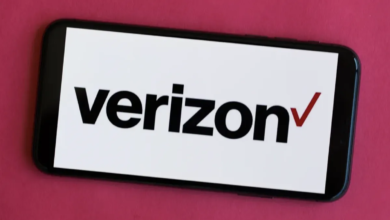








2 Comments