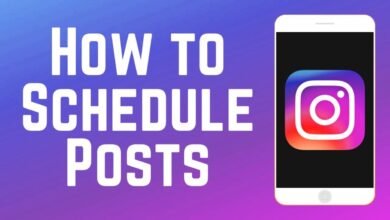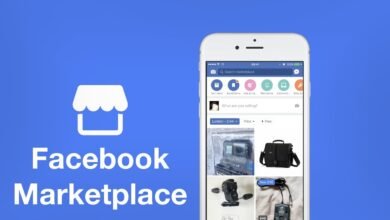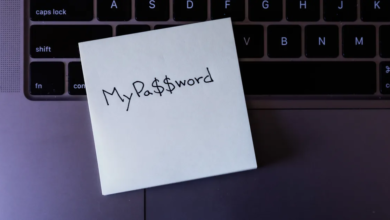How can I Secure My Home Network

In today’s digitally connected world, ensuring the security of your home network is of paramount importance. With the increasing number of devices connected to the internet, from smartphones and laptops to smart appliances and security cameras, the vulnerabilities of your network have grown exponentially. This article will provide you with a step-by-step guide on how to secure your home network effectively, safeguarding your data, privacy, and peace of mind.
Understanding Home Network Security
What is Home Network Security?
Home network security is all about keeping your home Wi-Fi network and the devices connected to it safe from bad actors who might want to access your personal information, steal your data, or cause trouble. Think of it as locking your front door to prevent unwanted guests from coming into your home, but in the digital world.
Why is Home Network Security Important?
Imagine if someone could easily break into your Wi-Fi network and gain access to your computers, smartphones, or even your smart thermostat. They could snoop around, steal your sensitive information like passwords and credit card details, and even mess with your smart devices. That’s why home network security is crucial – it helps keep your digital life safe and your personal data private.
How Can You Make Your Home Network Secure?
Here are some straightforward steps you can take to make your home network more secure:
Change Default Passwords and Usernames
When you set up your Wi-Fi router, it often comes with a default username and password. The problem is, these defaults are easy for hackers to guess. So, change them to something unique that only you know.
Use Strong Encryption
Imagine if your Wi-Fi signal were like a secret code. Strong encryption is like making that code really hard to crack. It ensures that even if someone intercepts your Wi-Fi signals, they can’t read what’s being sent unless they have the code.
Give Your Network a Unique Name (SSID)
Your Wi-Fi network has a name called an SSID. It’s like a signpost for your Wi-Fi signal. If you use a common name, it’s easier for others to find your network. So, pick a unique name, and you can even hide it from public view to make it harder for unwanted visitors to find.
That’s the basic idea of home network security in simple terms. It’s about protecting your digital stuff and keeping it safe from people who shouldn’t have access to it. So, make sure you follow these steps to lock the digital doors of your home network and keep your online life secure.
Read More: Data Security for Remote Workers: Best Practices
Securing Your Wi-Fi Network
Changing Default Credentials
One of the first steps to secure your home network is changing the default usernames and passwords of your Wi-Fi router. Default credentials are often known to hackers, making it easier for them to gain access.
Strong Encryption
Enabling WPA3 encryption on your Wi-Fi network adds an extra layer of security. We’ll discuss the benefits of WPA3 and how to enable it.
Network Name (SSID) Considerations
Choosing a unique SSID and hiding it from public view can deter potential intruders. We’ll provide tips on creating a strong SSID.
Updating Router Firmware
Outdated router firmware can have security vulnerabilities. We’ll guide you on how to check for updates and install them.
Guest Network Setup
Setting up a guest network can isolate your primary network from guests, preventing unauthorized access to your personal data.
Strengthening Device Security
Device security is all about making sure your computers, smartphones, and other gadgets are protected from cyber threats and hackers. Just like you wouldn’t leave your front door unlocked, you shouldn’t leave your devices vulnerable to digital intruders. Here are some easy steps to strengthen the security of your devices:
Install Updates
Think of updates as fixes and improvements for your devices. When you get a notification to update your operating system or apps, don’t ignore it. These updates often include important security patches that fix vulnerabilities that hackers could exploit.
Set Strong Passwords
Passwords are like keys to your devices. Make them strong by using a mix of letters, numbers, and symbols. Don’t use easy-to-guess passwords like “123456” or “password.” And never share your passwords with anyone you don’t trust.
Use Biometric Security
Many modern devices offer biometric security options like fingerprint recognition or facial recognition. These are usually more secure than traditional passwords because they’re unique to you.
Enable Two-Factor Authentication (2FA)
Think of 2FA as an extra lock on your device’s door. It requires you to enter a code from your phone or email when logging in. Even if someone knows your password, they can’t get in without that extra code.
Be Cautious with Apps
Only download apps from trusted app stores like Google Play or the Apple App Store. Some apps from unverified sources may contain malware or spyware.
Install Security Software
Consider using reputable antivirus and anti-malware software on your devices. These programs can help detect and remove malicious software that might be lurking on your device.
Encrypt Your Data
Encryption is like putting your data in a secret code. If someone tries to access your device without permission, they’ll only see jumbled-up data. Most devices offer built-in encryption options; make sure to enable them.
Secure Your Internet Connection
Your Wi-Fi network is the bridge between your devices and the internet. Make sure it’s secure by using strong passwords, WPA3 encryption, and hiding your network name (SSID).
Review App Permissions
Regularly check what permissions your apps have. Some apps may ask for access to things they don’t need. Only grant permissions that are necessary for the app to function.
Back Up Your Data
Imagine if your device was lost or stolen. Backing up your data regularly ensures that even if something happens to your device, your important files and information are safe.
By following these steps, you can significantly enhance the security of your devices. Think of it as putting locks on all your digital doors and windows, making it much harder for cyber intruders to gain access to your personal information and data.
Read More: Data Security for Remote Workers: Best Practices
Conclusion
In conclusion, securing your home network is a fundamental step in protecting your digital life. By following the steps outlined in this guide, you can significantly reduce the risk of cyber threats and unauthorized access to your network and devices. Remember, an ounce of prevention is worth a pound of cure when it comes to network security.
By following these practical steps, you’re effectively putting locks on your digital doors and windows, making it significantly more challenging for cyber intruders to access your valuable information. Remember, your devices are the gateways to your digital life, and safeguarding them is an essential part of staying safe in today’s digital landscape.
FAQs
1. What are the most common home network security threats?
Common threats include malware, phishing attacks, weak passwords, and unsecured devices. This article provides guidance on addressing these threats.
2. Is it necessary to change Wi-Fi router passwords regularly?
Yes, changing passwords regularly adds an extra layer of security. It’s advisable to change them at least every few months.
3. Are free antivirus software options as effective as paid ones?
While paid antivirus software often offers more features and support, some free options can provide adequate protection. The choice depends on your specific needs and budget.
4. Can I secure my smart home devices without a guest network?
While a guest network is recommended, you can still secure your smart devices by following the tips provided in this article.
5. How can I test the security of my home network?
You can assess your network’s security by conducting regular security audits, using online tools, and consulting with cybersecurity professionals if necessary.