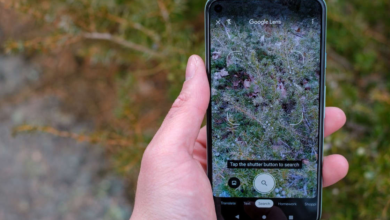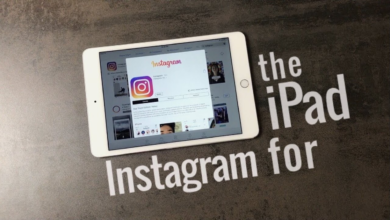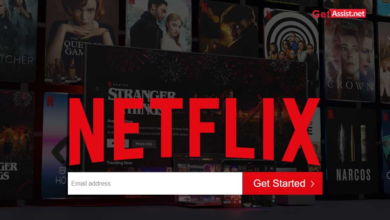How to Add TikTok Filters and Effects: Step by Step Guide
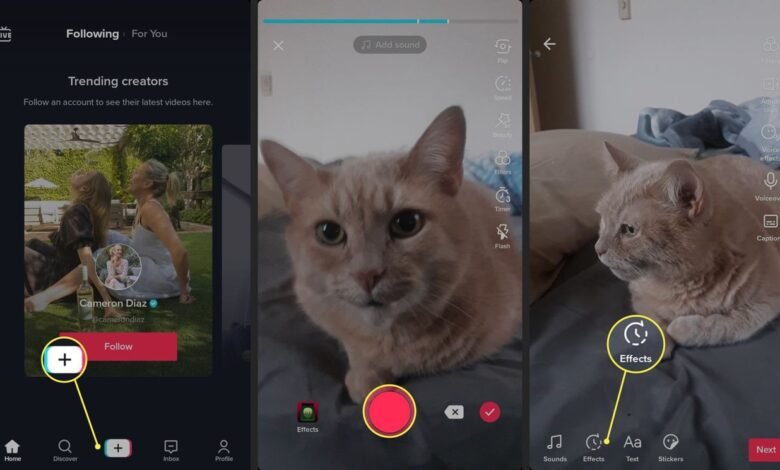
Are you eager to enhance your TikTok videos with captivating filters and effects? Look no further! In this comprehensive guide, we’ll walk you through the process step by step, ensuring you master the art of adding TikTok filters and effects effortlessly.
TikTok filters and effects have become indispensable tools for content creators, allowing them to infuse their videos with creativity and charm. Whether you’re a seasoned TikToker or just starting out, understanding how to leverage these features can significantly elevate the quality and engagement of your content. Join us as we delve into the world of TikTok filters and effects, unlocking the secrets to creating eye-catching videos that leave view
TikTok filters and effects
TikTok filters and effects are powerful tools that allow users to enhance their videos with creative overlays, animations, and visual effects. From subtle color corrections to whimsical face filters, TikTok offers a diverse range of options to help users express themselves and engage their audience.
Understanding the importance of filters and effects
Filters and effects play a crucial role in capturing the attention of viewers and making videos more visually appealing. In a crowded digital landscape, where attention spans are short, using compelling filters and effects can make your content stand out and increase viewer engagement.
How to access TikTok filters and effects
Exploring the effects of library
To access TikTok’s extensive library of filters and effects, simply open the app and start creating a new video. Tap on the “Effects” button located on the bottom left corner of the recording screen to browse through the available options.
Using trending filters
TikTok regularly updates its collection of filters and effects, featuring trending effects that are popular among users. Explore the “Trending” tab within the effects library to discover the latest filters and effects that are making waves on the platform.
A step-by-step guide to adding filters and effects
Opening the TikTok app
Begin by launching the TikTok app on your mobile device and logging into your account. Once logged in, tap on the “+” button at the bottom of the screen to start creating a new video.
Recording a video
Position your camera and frame your shot before pressing the red record button to start recording. You can record a single continuous clip or multiple clips to create a montage-style video.
Accessing filters and effects
After recording your video, tap on the “Effects” button located on the bottom left corner of the screen to access TikTok’s effects library. Browse through the available options or use the search bar to find specific filters and effects.
Applying filters and effects
Once you’ve found a filter or effect you like, tap on it to preview how it will look on your video. You can adjust the intensity of the effect by using the slider or customize it further by exploring additional options.
Customizing filters and effects
Adjusting filter intensity
Some filters allow you to adjust their intensity to achieve the desired look. Use the slider to increase or decrease the intensity of the filter until you’re satisfied with the result.
Combining multiple effects
Get creative by combining multiple filters and effects to create unique visual compositions. Experiment with different combinations until you find the perfect look for your video.
Saving and sharing your edited TikTok videos
Once you’re happy with how your video looks, tap on the “Save” button to save it to your camera roll. You can then share your edited TikTok video with your followers by tapping on the “Next” button and adding a caption and hashtags before posting.
Tips for choosing the right filters and effects
- Consider the mood and tone of your video when selecting filters and effects.
- Pay attention to current trends and popular styles on TikTok.
- Experiment with different filters and effects to find your unique aesthetic.
Best practices for using filters and effects effectively
- Avoid overusing filters and effects, as it can distract from the content of your video.
- Use filters and effects to enhance your storytelling and create a cohesive visual narrative.
- Keep accessibility in mind by ensuring that your filters and effects don’t negatively impact viewers with visual impairments.
Understanding the impact of filters and effects on engagement
Research shows that videos with engaging visuals, including filters and effects, tend to perform better on TikTok Filters. By leveraging the platform’s creative tools, you can increase viewer engagement and grow your following.
Exploring advanced editing options
Transition effects
TikTok offers a variety of transition effects that allow you to seamlessly blend between clips. Experiment with different transitions to add polish and professionalism to your videos.
AR effects
Augmented reality (AR) effects add interactive elements to your videos, such as animated stickers and 3D objects. Explore TikTok Filters AR effects library to find playful and immersive effects to enhance your content.
Common troubleshooting tips
- If you encounter issues with filters or effects not applying correctly, try restarting the app or updating to the latest version of TikTok.
- Make sure you have a stable internet connection to ensure smooth playback and downloading of effects.
Read More: How to Unblock Someone on TikTok: Step By Step Guide.
Conclusion
FAQs
Q1: Can I create my own custom filters and effects on TikTok?
A1: Currently, TikTok does not offer a feature for users to create their own custom filters and effects.
Q2: Are there any copyright issues with using TikTok filters and effects?
A2: TikTok provides a library of filters and effects that are free to use, but it’s important to respect copyright and intellectual property rights when using third-party effects.
Q3: Do TikTok filters and effects work on all devices?
A3: TikTok filters and effects are designed to work on most modern smartphones and tablets, but older devices may experience compatibility issues.
Q4: Can I undo or remove a filter or effect after applying it to my video?
A4: Yes, you can remove a filter or effect by tapping on the “Effects” button and selecting the “None” option.
Q5: Are there any accessibility features for users with visual impairments?
A5: TikTok is committed to accessibility and provides features like text-to-speech and screen reader support to assist users with visual impairments.