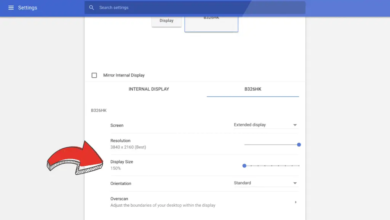In today’s digital world, losing important files can be devastating whether it’s precious family photos, critical work documents, or years of research. Learning how to backup your data like a pro is the only way to ensure your information stays safe from hardware failures, cyberattacks, or accidental deletions. A professional backup strategy goes beyond simply copying files to an external drive; it involves a structured approach that guarantees redundancy, security, and quick recovery when disaster strikes.
Many people assume their Backup Your Data is safe until it’s too late hard drives crash, ransomware locks files, and natural disasters can wipe out physical storage. Without a proper backup plan, recovering lost data can be costly or even impossible. Whether you’re a business owner, a student, or just someone who values their digital memories, mastering how to backup your data like a pro will give you peace of mind and protect you from irreversible loss. This guide will walk you through the best methods, tools, and habits to create a bulletproof backup system.
How to Backup Your Data Like a Pro
Understanding the Importance of Data Backups
Data is one of the most valuable assets in the modern world. From family photos to financial records, losing critical files can be devastating. Many people assume that their devices are reliable, but the reality is that hardware fails, software corrupts, and cyber threats are always evolving. Without a backup, recovering lost data can cost thousands of dollars if it’s even possible.
Professional Backup
A professional backup strategy ensures that your files are stored in multiple locations, reducing the risk of permanent loss. Whether you’re protecting personal memories or business-critical documents, a well-planned backup system to Backup Your Data is your safety net against unforeseen disasters.
Full Backups
A full backup copies all selected data to a storage device. While this method is comprehensive, it requires significant storage space and time. However, restoration is straightforward since all files are stored in one place.
Incremental Backups
Incremental backups only save changes made since the last backup. This method is efficient in terms of storage and speed but requires a full Backup Your Data plus all subsequent incremental backups for restoration. They rely on a full backup as a baseline, then capture subsequent modifications efficiently.
Differential Backups
Differential backups store changes made since the last full backup. While they take up more space than incremental backups, restoration is faster since only the last full backup and the latest differential backup are needed. While faster than full backups, restoring Backup Your Data may take longer due to dependency on multiple backup sets.
Mirror Backups
A mirror backup creates an exact replica of the source data. While useful for quick recovery, any deletions or corruptions in the source will also reflect in the Backup Your Data. Choosing the right backup type depends on your storage capacity, recovery needs, and frequency changes.
Best Storage Solutions for Professional Backups
External Hard Drives and SSDs
External drives are a popular choice due to their affordability and large storage capacities. SSDs offer faster speeds and better durability, making them ideal for frequent backups. However, they are still susceptible to physical damage and theft.
Network-Attached Storage (NAS)
A NAS device allows multiple users to store and access Backup Your Data over a network. It’s an excellent solution for businesses and households with multiple devices. NAS systems often support RAID configurations for redundancy. NAS systems are user-friendly, often supporting remote access and automated backups. They are cost-effective for homes and businesses compared to cloud or enterprise servers.
Cloud Backup Services
Cloud backup services securely store Backup Your Data on remote servers via the internet, offering scalable and automated storage solutions. They provide easy accessibility from anywhere, ensuring quick recovery in case of data loss or disasters. Cloud storage provides off-site protection, safeguarding data from local disasters like fires or floods.
Tape Backups
Though considered outdated, tape backups are still used for long-term archival storage due to their low cost and high capacity. However, they are slow and require specialized hardware for restoration. Tape backups store data on physical tapes, keeping it offline and safe from cyber threats. They offer a low-cost, high-capacity solution for long-term Backup Your Data retention.
Automating Your Backups
Manual backups are prone to human error. Automating the process ensures consistency and reliability. Most operating systems offer built-in backup tools: Windows: File History and Backup and Restore. macOS: Time Machine. Linux: rsync and Deja Dup. Third-party software like Acronis True Image and EaseUS Todo Backup provides advanced features such as scheduling, encryption, and cloud integration.
Testing Backups
A backup is useless if it can’t be restored. Regularly testing backups ensures that files are intact and recoverable. Perform test restorations every few months and check for corruption or missing data.
Verifying Backups
Verifying backups ensures data integrity by confirming that backup files are complete, uncorrupted, and restorable. This involves periodic test restores, checksum validation, or automated verification tools. Skipping verification risks undetected failures, leaving data unrecoverable when needed.
Security Considerations
Security considerations for backups include encryption (in transit and at rest) to protect sensitive data from unauthorized access. Access controls and multi-factor authentication (MFA) prevent unauthorized tampering or deletion of backup files. Use strong passwords and enable two-factor authentication for cloud services. For physical storage, keep drives in a secure location to prevent theft.
Disaster Recovery Planning
Disaster Recovery Planning (DRP) ensures business continuity by outlining procedures to restore data, systems, and operations after disruptions like cyberattacks, natural disasters, or hardware failures. It prioritizes critical assets, sets Recovery Time Objectives (RTOs) and Recovery Point Objectives (RPOs), and leverages redundant backups (offsite/cloud). A backup is only part of a larger disaster recovery plan.
Read More: Exploring the Latest Operating System Features of 2024: A Comprehensive Guide
Conclusion
Mastering how to backup your data like a pro is not just a technical skill it’s an essential habit for safeguarding your digital life. By implementing a structured backup strategy that includes multiple storage solutions, automated processes, and regular testing, you can protect your files from hardware failures, cyber threats, and accidental loss. Whether you’re securing personal memories or critical business documents, a professional approach to backups ensures that no disaster can permanently erase what matters most.
Remember, the time to back up your data is before disaster strikes. Don’t wait until you’ve lost important files to realize their value. By following the best practices outlined in this guide, you’ll not only prevent data loss but also gain the confidence that comes with knowing your information is always secure and recoverable. Start today your future self will thank you for taking the time to backup your data like a pro.
FAQs
How often should I backup my data?
For critical files, daily or real-time backups are ideal. For less important data, weekly or monthly backups may suffice.
Are cloud backups safe from hackers?
Reputable cloud services use encryption, but enabling two-factor authentication adds an extra layer of security.
What’s the 3-2-1 backup rule?
Keep three copies of your data, on two different storage types, with one copy off-site.
Can I recover deleted files from a backup?
Yes, if the file was included in a recent backup before deletion.
Should I use multiple backup methods?
Yes, combining local and cloud backups ensures maximum protection against different risks.