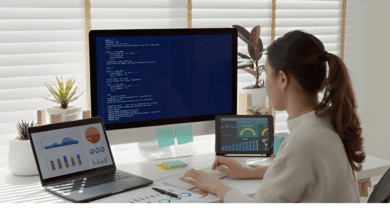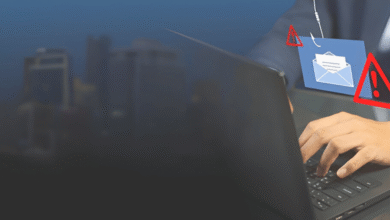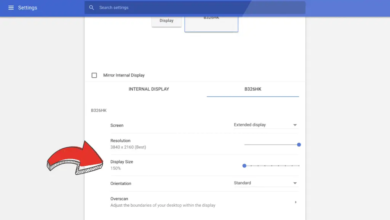How to Check Your Data Usage

This article covers how to view your data consumption through an iPhone or Android phone, a major carrier like AT&T, Verizon, T-Mobile, Sprint, and others, or directly from your phone.
How to Check Data Usage on Your Phone
Check iPhone Data Usage
- Select Cellular under Settings.
- To view your overall data usage for the billing cycle, scroll down. You’ll also see a list of your apps’ data usage, listed from most to least.
It’s okay to check your phone’s data, but all you’ll learn is what is utilizing your phone’s data. To determine who is using how much if you are a part of a family or multi-line plan, you’ll need to go a little deeper.
Check Android Phone Data Use
- Tap Settings > Data to see your data use. On this screen, you can set a mobile data restriction.
- Tap Settings > Connections > Data consumption for additional information. The data usage of your apps is displayed as you swipe up, from most to least.
-
Checking mobile data usage directly on your phone is the quickest way to identify which apps are consuming the most data.
Checking mobile data usage directly on your phone is the quickest way to identify which apps are consuming the most data.
Check Data Usage With Sprint
To hear a vocal breakdown of your text, data, and message consumption, press *4. You will also have the choice to receive your use through text.
When any user of a family plan hits 75%, 90%, or 100% of their plan’s allocation, the primary account holder will automatically be notified.
You can view your consumption by billing period on My Sprint Mobile (Google Play, Apple App Store), but you’ll need to sign in to your My Sprint account online to utilise the settings to limit user and app data.
Check Data Usage With Cricket
Since Cricket advertises its plans as having limitless data, you might not think it necessary to keep track of usage. There’s a catch, though.
After a predetermined quantity of data (currently 22 GB/mo), Cricket may “temporarily slow data speeds when the network is congested.” So if you’re using your phone to stream video, keeping track of just how much you’ve devoured from the all-you-can-stream data buffet might be worthwhile.
Check Data Usage With Boost Mobile
Most of Boost Mobile’s plans provide unlimited data consumption, and they’ll let you know how much you’ve used at any given time during your billing cycle. However, you are only able to access a certain amount of high-speed data before your connection is throttled down to a slower one, similar to Cricket’s unlimited data feature.
As your high-speed data quota is about to expire, Boost will send you notifications. By logging into your Boost Mobile account online, you can, at your discretion, view use. Alternatively, you can get the My Boost Mobile app from Google Play or the Apple App Store. There, you can monitor incoming calls and texts as well as keep a closer eye on your data consumption.
Get a Grip on Your Gigs
We’ve got fantastic advice on how to manage where, when, and how your apps exchange data now that you know how to monitor how much you’ve used.
We’ve compiled advice for Android users on how to keep an eye on their mobile data usage.
And when you start running into your data cars, read our data saving advice for iOS users rather than just turning off the data on your iPhone.
Why Am I Using So Much Data?
It should come as no surprise that the programmed and activities you use the most are also the ones that use the most data. Some of the worst offenders are listed below:
- Auto playing videos on Facebook, Instagram, Youtube, and Snapchat
- Streaming high definition video on Youtube, Hulu, Netflix, or Amazon Prime Video
- Allowing apps to refresh in the background when they’re not being used
You have a variety of alternatives for finding out how many bytes you’ve consumed from your data plan, including direct text message delivery to your phone, as well as via the app or website of your carrier. Read on to learn how to monitor your data usage if you need to put yourself (or someone else) on a data diet.