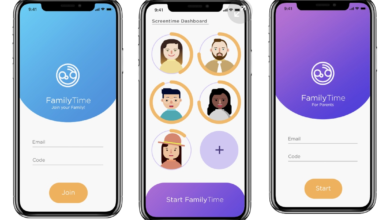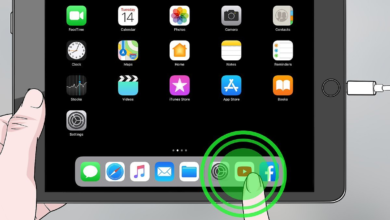The lifespan of your present desktop PC can be increased and entertainment and productivity levels raised with a new computer display. All the criteria you should consider when purchasing a monitor are covered in our buying guide.
5 Things to Consider When Choosing a Computer Monitor
You must consider your demands before selecting a computer monitor. Resolution, refresh rate, size, and price are just a few of the qualities that differ between different monitors. You must be aware of your goals and financial constraints.
- Cost
- Type and Purpose
- Resolution
- Monitor Size
- Additional Features
How Much Should a Computer Monitor Cost?
Since there are so many alternatives, there is something for everyone in terms of monitor prices, which can vary almost as much as PC prices. There are models available for less than $100 if you don’t want to spend a lot on a new display, though they are typically smaller than the ideal size, measuring around 20 inches or so. Yet, the MSRP for the biggest and fanciest models might reach $6,000 or above.
| Price Range | What You Can Expect |
| $75-$200 | Cheap prices don’t always imply poor quality. There are a lot of reasonable choices in this price range that can satisfy a wide range of requirements, but they are not the best choices for more intricate tasks. |
| $200-$500 | The most expensive monitors, including those with huge panels, curved, 4K UHD, and G-Sync, are found in the top tier. Also located here is Apple’s Studio Display. |
| $500-$1500 | Here’s where a lot of the 4K monitors live, as well as some curved options. You’ll find more 360Hz gaming displays around this price point, too. |
| $1500-$6000+ | The highest tier is home to the most premium monitors, such as large screens, curved, 4K UHD, and G-Sync. Apple’s Studio Display also lives here. |
What Will Be Your Monitor’s Purpose?
Do you want a professional, general, or gaming monitor?
Whereas a professional display promotes color accuracy for imaging and office-related tasks, a gamer places more importance on quick refresh rates and quick response times. Get a monitor with an IPS panel if you want to use it mostly for watching videos because they are great for streaming.
Monitor Resolutions
To create a picture that is clear and well-defined, a greater resolution is necessary. The price rises as the resolution does, too. The majority of displays on the market right now have a 1920 x 1080 (commonly known as 1080p) resolution. This is the minimal resolution we recommend you think about. Additional choices for resolution could be, but are not limited to:
- 1280 x 1024
- 1366 x 768
- 1600 x 900
- 1920 x 1080
- 1920 x 1200
- 2560 x 1440
- 3440 x 1440
- 3840 x 2160
There are monitors available that go up to 4K Ultra High Definition (UHD) if you want something better than Full High Definition (FHD) (UHD). Although 4K monitors can achieve resolutions of 3840 x 2160 and higher, keep in mind that these higher resolutions come at a high additional expense.
How Do I Choose a Monitor Size?
For the majority of users, a monitor between 24 and 30 inches is suitable.
The cost of a monitor rises as the size does, similar to resolution. There is no perfect monitor size because only you know what you’ll display on it, where you’ll put it, and how much money you have to spend. A 24-inch monitor is probably perfect for the typical home user who checks their email, browses the web, etc. But, a larger, higher-resolution monitor would be more appropriate if you are working in an office environment (think extensive spreadsheets).
The biggest monitor isn’t necessarily the best, unlike when purchasing a TV. The clarity of what’s on the screen will deteriorate unless the resolution grows along with the size. The bigger monitor won’t look as sharp as the smaller monitor, for instance, if you have two monitors with the same resolution. Furthermore, despite its sharpness, the smaller monitor might be too tiny for your eyes to comfortably use.
For the ordinary user, HP advises a 24- to 30-inch monitor, while a 1080p display with a minimum size of 25 inches is required for gaming.
Additional Features
The convenience of having USB connections on your monitor makes it simple to connect a mouse, keyboard, or webcam. Furthermore take the monitor’s adjustability into account. Does it swivel to accommodate people of different sizes? If you’re using it alone, this may not apply, but if you have a family or even just one other user, you’d be astonished at how convenient it is to position the monitor exactly where you want it.
Some specialty displays also come with extra HDMI cable connectors and mounting hardware, allowing you to mount the monitor to the wall. They may even have a “gaming hub” that can be used to more directly control software, hardware, and other components.
Computer Monitor Variations
Numerous manufacturers sell monitors for a variety of tasks, from routine work like reviewing spreadsheets and emails to more involved tasks like graphic design, video editing, and photo editing. Even displays designed expressly for people who are serious gamers are available.
General Use
What we refer to as “general use” monitors have previously been seen by you, and you might even be using one right now. You would find computer monitors like these in an office. Sizes for general-purpose monitors range from 21 to 41 inches. They are suitable for doing things like reading emails, buying online, using social media, and watching quick movies.
Professional
Graphic designers and other creative professionals typically use professional monitors. Billions of hues can be precisely displayed on a monitor designed for creative professionals. Professionals in the business now prefer UHD, which offers a wide range of resolutions from 3840 x 2160 (4K) to 6016 by 3384. (6K). There is more than enough screen space for everything from creating videos to building video games. These displays will be between 24 and 32 inches in size. When you start looking, you’ll notice larger monitors, but not all of them will perfectly reproduce colors and may not have particularly high resolutions.
Gaming
Professional monitors provide a distinct function than gaming monitors. A faster refresh rate is required for gaming monitors due to the fast, player-controlled action (how quickly the screen can update the information). The minimum refresh rate you’d want for gaming is 60 Hz, but top-of-the-line devices can go as high as 360 Hz. The best course of action is to look for a gaming-specific monitor if you use your computer mostly for PC gaming.
Ultrawide
As they become more widespread, ultrawide monitors are frequently no longer as expensive as they once were. Ultrawide monitors are significantly wider than standard monitors in both width and height. These monitors are accessible to all users, but if your work is spread out horizontally, an ultrawide monitor is a smart idea. These displays might be useful for watching movies as well. If we were choosing a new monitor, an ultrawide would be the first option we would think about.
Curved
Although they still take up a lot of desk space, curved monitors can give you the resolution of a larger panel without using as much of it. They try to provide you a more immersive experience based on what you are doing. The curve costs more, and you should be aware that some of them can be too reflecting for your tastes.
Who Should Buy a Computer Monitor?
Because not all desktop computers come with a monitor, anyone buying a desktop computer should at least think about looking around for one. A monitor may not meet your needs even if one is provided.
Since laptops come with an integrated monitor, most users don’t need one.
Please read the specifications of your machine carefully before placing an order. Sometimes you can add a monitor to the set if it isn’t already there; just make sure it’s the one you want. In addition, you should browse around if you already have a desktop setup and need a new monitor or wish you had something bigger or crisper.
What Should I Do After I Buy a Monitor?
As soon as you can, test out your new monitor. Connect it to your computer to make sure everything is functioning properly and achieving your goals. Be sure it fits in the space if you plan to use it largely for watching TV and movies. To compare the picture and sound quality to what you were getting from your old monitor, start playing a game you are already familiar with.
Open a few apps and documents if you want to use it for work to get a sense of how readable everything is and how it might effect (for better or worse) your productivity. Also, if you intend to use it for gaming, load up a graphically demanding game.
More Tips
- Shop around. Take your time to look at several models and compare pricing unless obtaining a new monitor is absolutely necessary and time-sensitive. If time isn’t much of an issue, think about waiting till a potential electronics sale event (such as end-of-the-year holidays).
- Don’t be afraid to return it. Consider your new monitor more of an appliance than an addition to your wardrobe. It will see a lot of use and remain with you for a very long time. Check the return policy before purchasing if one doesn’t exactly meet your demands or is otherwise disappointing. If possible, return or swap the item. If at all possible, try to avoid being forced to use a monitor that is “just okay”.
- Plan ahead. Even though it’s been said before, it’s important to reiterate: Plan where you’re going to place your monitor. If you already have a location in mind, check the monitor’s measurements before measuring the area. To avoid receiving a display that is either too big or too little, double-check the measurements of your intended entertainment center or desk as well as your new monitor.