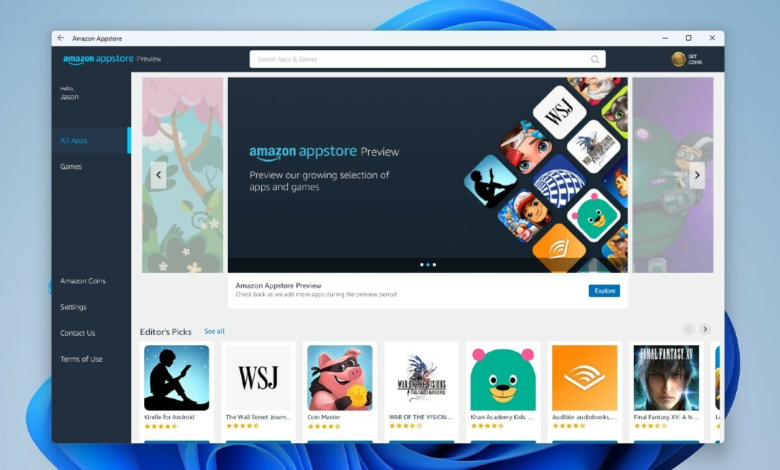
All of your options for installing Android apps on Windows 11 are covered in this post. Three options are included, two of which offer an app store similar to what you would find on an Android device.
How to Download Android Apps With Amazon Appstore
You may access Amazon’s software library in Windows 11 by utilizing the Amazon Appstore app, which is available in the Microsoft Store.
- Choose Download in Store app on the Amazon Appstore download page.
- In the event that a prompt appears, choose Open Microsoft Store.
- When on the download page, select Install.
- When prompted about the Windows Subsystem for Android, choose Download. The downloading process could take a few minutes to complete.
- To open the shop, select Open Amazon Appstore.
- To enter the app store, pick one of these and then adhere to the on-screen instructions: Already a customer of Amazon? Open an existing Amazon account or create a new one.
- On the download page for the Android app you wish to install in Windows 11, click Get.
- Your computer will install the software. To start the software, choose Open from the download page, or use the Windows search feature to look for it.
Use an Emulator to Get Android Apps in Windows 11
As opposed to the method above, downloading Android apps through an emulator offers more freedom. This is due to the fact that emulators enable you to install programmes straight from the Google Play Store or an APK file, giving your computer access to the entire catalogue of apps that are generally exclusively available for Android smartphones.
You can get a home screen with app icons, much like on an actual Android device, with some emulators that simulate a whole phone or tablet.
Although Blue Stacks is a well-liked alternative, there are a number of other free Android emulators that function mostly in the same way.
How to Install APK Files in Windows 11
You can use an emulator to install programmed by using their APK files, as you can see from the preceding section. Another option is to use Android Debug Bridge and Windows Subsystem for Android (installation instructions are provided above) (ADB).
If you want your Android apps to feel and appear like other Microsoft Store apps, you might prefer this approach. You can create desktop and taskbar shortcuts for them, and they will be simple to reach from the Start menu.
There are two ways to do this. The first and simplest method uses WSATools, a third-party application. The graphical user interface makes it simple to install any APK file. Install that programmed like you’d install any Microsoft Store app, and then follow these steps:
- Look for the Windows Subsystem for Android in Windows. Once it appears, choose it.
- To activate Developer mode, open the Developer tab and click the toggle.
- Choose Install an APK in WSATools by opening it.
- After selecting the Android application you wish to install, choose Load APK.
- Choose Install.
- Select Allow on the Allow ADB debugging? prompt.
- The app can now be launched from the Windows 11 Start menu just like any other app. In WSATools, there is also an Open App button, but it is only accessible immediately following installation.
Sideloading Android Apps on Windows
Android apps can be sideloaded as an alternative manner. Follow those instructions to install ADB first, and when you’re done, perform the following:
- Follow the first two instructions listed above for WSATools: To activate Development mode, open Windows Subsystem for Android (find it in Windows search results) and select the Developer tab.
- Enter the following command in Windows PowerShell (which may be accessed through Terminal), changing the IP address and port number with whatever is displayed in the developer tab (see the image below for an example).
adb connect 127.0.0.1:58526 - Enter this to make sure you’re actually connected:
adb devices - The APK file’s location should be copied. Locate the application wherever it was installed, then select Copy as path from the context menu.
- In PowerShell once more, type adb install, a space, and then Ctrl+V to paste the location. Enter is required to carry out the command.
It will appear similar like this:
adb install "C:\Users\jonfi\Downloads\reddit.apk"
In order to confirm that the Android application has been installed, PowerShell will first say Doing Streamed Install, followed by Success. To discover it, use the Windows search feature.
How to Download Android Apps to Windows 11
There are three different ways to install apps, and the one you choose may depend on a number of factors, including how easy the method is to use and if the method is compatible with the app you want to install.
- It’s easiest to use the Amazon Appstore. The apps are easy to find and update after they are loaded, and you can browse them just like you would on a phone. Yet only a small number of countries have access to the Amazon Appstore, and not all apps are offered there.
- The majority of Android emulators come with useful keyboard shortcuts and other phone-like features, making them ideal for gaming. The best way to simulate the appearance of a real device on Windows is through an emulator. This is how most apps are accessible.
- Applications you have got from the internet perform fine when installed manually using APK files. Perhaps you prefer using an older version of the software or it’s a niche app that is no longer accessible through a traditional app store.
What Android Apps Can You Get on Windows 11?
Pretty much any programmed you desire, in short. However it all relies on the installation strategy you choose.
All of the more than 50,000 Android apps available through the Amazon Appstore are compatible with Windows 11. The catalogue, though, is distinct from the Google Play Store. As a result, apps like Gmail, YouTube, and other ones that require Google Mobile Services (GMS) cannot be installed through the Amazon Appstore.
You should use the desktop versions if you want such apps to work in Windows 11. For the majority of things, such as an email client to check your Gmail messages, there are desktop-equivalent software. Naturally, you may also utilize the online version at websites like YouTube.com and Gmail.com.
The emulator method, however, does work for GMS-required programmed. For instance, BlueStacks incorporates Google Play Store, allowing you to download any of its countless apps and games.
Deleting Android Apps in Windows 11
Look for the programmed in the Start menu if it was installed via WSATools or the Amazon Appstore, and then right-click it to access the uninstall options. Android apps that were installed via an emulator must be uninstalled using the emulator itself, which is typically accomplished by right-clicking the programmed or by using the app library.






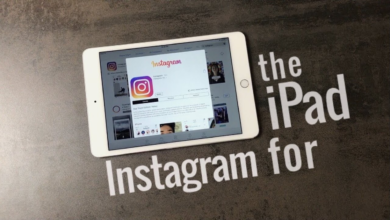





One Comment