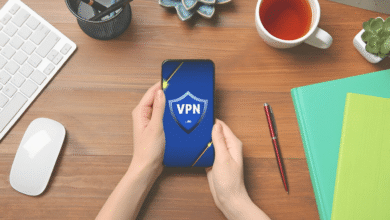This article discusses how to play Xbox games on Windows 11 using Xbox Play Anywhere and the Xbox app, covering how to purchase and install Play Anywhere titles as well as how to stream games if you have Game Pass.
How to Play Xbox Games on Windows 11 With Xbox Play Anywhere
With Xbox Play Anywhere, you can purchase a game once and play it on both Windows 11 Computers and Xbox consoles. This implies that you may either purchase one of these games directly from the Microsoft Store on your PC or purchase it on your Xbox and install it on your PC afterwards.
Here’s how to play Xbox games on Windows 11 with Play Anywhere:
- Go to the Xbox Play Anywhere website.
- Find the game you want, then click the title or cover art.
- If you wish to buy the game, click PURCHASE or BUY TO OWN.
- Enter your payment information or, if you choose a free game, click GET.
- Click CLOSE when you see the success message.
- Enter the game’s name into the search field after opening the Microsoft Store.
- Choose the game from the results list.
- Click Install.
- Launch the Xbox App, navigate to the list of games on the left, and select the newly installed game.
-
Click Play.
How to Play Xbox Games on Windows 11 With Cloud Gaming
You can play Xbox games on your Windows 11 Computer using cloud gaming if you have a Game Pass Ultimate membership. This option works best if you have a fast internet connection because it streams the game to you from Microsoft’s cloud servers over your internet connection. The biggest advantage is that you can start playing right immediately, although the video quality and framerate will often be worse than if you run the game on your own computer.
How to Stream Xbox Games to Windows 11
You can stream games from your Xbox console to your Windows PC if it is connected to your home network and not in use. Since Windows 11 can’t read Xbox game discs, this approach is the only way to play Xbox game discs on your PC and allows you to play games that you’ve downloaded on your Xbox without having to download them again.
How Does Windows 11 Play Xbox Games?
Xbox Play Anywhere, Xbox Cloud Gaming, and streaming from your Xbox console are the three main ways to play Xbox games on Windows 11.
- Xbox Play Anywhere: If a game has this capability, you can purchase it once, play it on both Xbox and PC, and have your progress synced over the cloud. Most of these titles are also free to play for Game Pass Ultimate users.
- Xbox Cloud Gaming: You can stream games from the cloud without installing them with this Game Pass function. If you want to start playing right away and have a reliable internet connection, this is a fantastic choice.
- Xbox console streaming: This option works best when your Xbox and PC are both wired rather than wirelessly linked to your network because it streams the game from your Xbox console to your Windows 11 PC.