
In today’s digital age, securing your home network is more important than ever. With the rise of smart devices and the increasing frequency of cyberattacks, protecting your home network is essential not only for safeguarding your personal data but also for ensuring the safety of your family.
Why Securing Your Home Network is Essential in 2025
Cybercriminals are constantly evolving their tactics, and a breach in your home network could lead to identity theft, financial loss, or even unauthorized access to your devices.This guide will walk you through the steps to set up a secure home network for 2025, providing you with the latest security measures and tips to keep your devices and data safe.
Understanding the Basics of a Home Network
Before diving into security measures, it’s important to understand the basics of a home network. At its core, a home network is a system that connects various devices in your household to the internet and to each other. This includes your router, computers, smartphones, tablets, printers, smart TVs, security cameras, and other IoT (Internet of Things) devices.
Read More : Generative AI in Fintech: Top 5 Use Cases and Real-World Examples
A typical secure home network consists of the following components:
- Router: The central hub that directs internet traffic to and from your devices.
- Devices: Laptops, smartphones, tablets, etc., that connect to the network.
- Internet Connection: Provided by your Internet Service Provider (ISP), usually via fiber, cable, or DSL.
Choosing the Right Router for Your Secure Home Network
Your router is the first line of defense when it comes to securing your network. Choosing the right router is crucial for both performance and security. Here’s what to look for when buying a new router:
- Speed: Ensure the router supports the speeds offered by your ISP. Look for routers that support high-speed internet, especially if you stream 4K content or have multiple devices connected at once.
- Range: Choose a router with a strong range to cover your entire home. Larger homes may require mesh systems to ensure consistent coverage.
- Security Features: Look for routers with advanced security features, including WPA3 encryption, firewalls, and automatic updates.
Two main types of Wi-Fi standards are commonly used in home networks: Wi-Fi 5 (802.11ac) and Wi-Fi 6 (802.11ax). Wi-Fi 6 offers faster speeds, better performance in crowded environments, and improved security features, making it the better option for 2025.
Setting Up Your Router: A Step-by-Step Guide
Setting up your router may seem daunting, but it’s actually quite simple. Follow these steps to get your router up and running:
- Unbox and Connect the Router: Plug your router into a power outlet and connect the internet cable (from your ISP) to the WAN (Wide Area Network) port.
- Login to Router Settings: Using a computer or smartphone, connect to your router’s Wi-Fi and log in to the router’s settings page. Typically, this is done by typing the router’s IP address (usually 192.168.1.1) into a web browser.
- Change Default Passwords: The default passwords on routers are often easy to guess, so change both the router’s login password and the Wi-Fi password to something strong.
- Enable Encryption: Ensure that encryption is turned on. Use WPA3, the latest and most secure protocol for Wi-Fi networks.
Securing Your Wi-Fi Network
Once your router is set up, it’s time to secure your Wi-Fi network. The most common mistake people make is leaving their Wi-Fi network open or using weak passwords. Here’s how to protect it:
- Choose a Strong Password: A strong password should be long, complex, and include a mix of numbers, letters, and symbols.
- Enable WPA3 Encryption: WPA3 is the latest Wi-Fi security protocol, offering stronger protection against cyberattacks compared to older standards like WPA2.
- Hide Your SSID: Your SSID is the name of your network. Hiding it makes it harder for hackers to find your network, though this isn’t a complete security solution on its own.
Advanced Security Features for Your Home Network
To take your network security to the next level, consider using these advanced features:
- Guest Network: Set up a separate guest network for visitors. This keeps your primary network more secure and prevents guests from accessing your devices.
- Firewall Protection: Ensure your router’s built-in firewall is enabled to block unauthorized access to your network.
- VPN: A Virtual Private Network (VPN) adds an extra layer of encryption and privacy, especially when you’re browsing the web on public Wi-Fi.
Monitoring and Maintaining Your Network
To ensure your home network remains secure, regular monitoring and maintenance are key. Here’s what you should do:
- Regular Firmware Updates: Keep your router’s firmware up to date to fix bugs and security vulnerabilities.
- Monitor Connected Devices: Regularly check which devices are connected to your network. If you notice unfamiliar devices, investigate further.
- Disable Unused Ports: Disable any network ports you don’t need to reduce the attack surface of your router.
Protecting IoT Devices in Your Home
Internet of Things (IoT) devices, like smart thermostats, cameras, and voice assistants, are often vulnerable to attacks due to weak security. Protect them by:
- Changing default passwords
- Updating their firmware regularly
- Isolating them on a separate network
Using Parental Controls and Content Filtering
If you have children in your home, setting up parental controls and content filtering is essential. These tools allow you to:
- Block inappropriate websites
- Set time limits on device usage
- Monitor internet activity
Handling Network Security for Remote Workers
With the rise of remote work, securing your home network is crucial for both your personal safety and work-related data. Use a VPN for secure remote connections, and ensure your router is properly configured to handle multiple devices securely.
How to Identify and Respond to Network Threats
Understanding potential threats like malware, phishing, and hacking attempts is essential for proactive security. If you suspect a breach:
- Check your router’s logs for unusual activity.
- Disconnect compromised devices from the network.
- Contact your ISP for assistance.
The Role of Encryption in Protecting Your Data
Encryption is one of the most powerful tools for protecting your data, especially when using public Wi-Fi. Using end-to-end encryption ensures that your data is unreadable to unauthorized users.
What to Do if Your Network Is Hacked
If your network is compromised, immediately change all passwords, disconnect affected devices, and run security scans. Contact your ISP for help in securing your connection.
Read More : 11 Best Cable Management Solutions for a Clutter-Free Setup
Future-Proofing Your Home Network for 2025 and Beyond
As technology continues to evolve, future-proofing your network is essential. Stay ahead of emerging threats by investing in the latest security hardware and regularly reviewing your security practices.
Conclusion: Staying Ahead in Home Network Security
In 2025, securing your home network is no longer a luxury—it’s a necessity. By following the steps outlined in this guide, you can ensure that your personal data and connected devices are protected from cyber threats. Remember, network security is an ongoing process, so stay vigilant and proactive.
FAQs
- What is the best way to secure my home Wi-Fi network?
- Use WPA3 encryption, a strong password, and hide your SSID.
- How often should I update my router’s firmware?
- Aim to update your router’s firmware at least every 6 months or as updates are released.
- Can IoT devices be hacked?
- Yes, IoT devices are vulnerable if not properly secured. Always change default passwords and update their software.
- Is a VPN necessary for home network security?
- While not essential, a VPN adds an extra layer of protection, especially when browsing on public Wi-Fi.
- How can I monitor devices connected to my network?
- Most routers allow you to view a list of connected devices through the router’s admin settings.










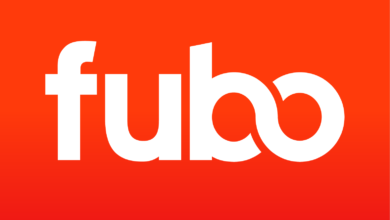

One Comment