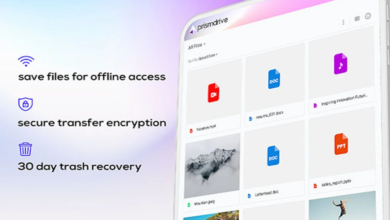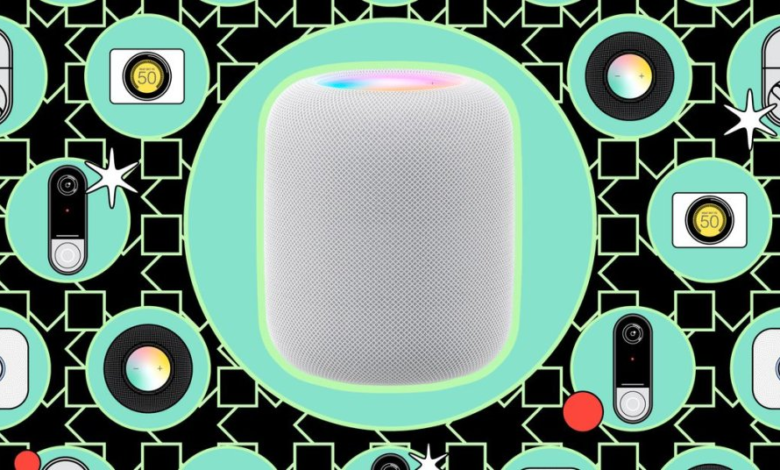
Siri can do a lot more than just tell you the forecast for the weekend.
Quickly find saved passwords for websites and apps
Through the iCloud Keychain, you can store your usernames and passwords on all of your Apple devices, including your iPhone. On iOS, you can view your saved passwords for your Apple ID, websites, and applications by going to Settings > Passwords, but Siri makes it easier to get to them.
Simply say to Siri, “Show me the password for (app/website),” and you will be sent to that particular password page in your preferences. You must first use Face ID or Touch ID to get access before you can view the password. The username or password can then be copied to your clipboard from there.
Restart your iPhone
You may frequently solve a software issue with your iPhone by quickly restarting it, such as a persistent force-closing application or a sluggish operating system. To turn off your smartphone, all you have to do is hold down the home button and either volume button for about a second, and then slide. However, there is a quicker way to reboot.
If you’re on iOS 16, you can ask Siri to restart your phone by saying “Restart my phone,” and when she asks if you want to, just reply “Yes”.
Turn off an annoying alarm
Your alarm is going off, but you’re either not close to your phone or you just can’t locate it since it’s hidden in your bed or among the cushions of your couch. If you don’t cancel or snooze an iPhone alarm, it will continue for 15 minutes, but you can silence it using only your voice.
You may instruct Siri to turn off your alarm even if it is blaring extremely loudly. In fact, you only need to say “Hey Siri” to stop your alarm from going off. Using any Siri command will permanently turn off the alarm, unlike the snooze option.
Find family or friend using Find My
You can track not only your Apple devices but also the gadgets of your loved ones, friends, and family using the Find My function. You can use Siri to rapidly check someone’s whereabouts if you’re following their location with Find My, such as your significant other or your sibling.
“Where is (contact name),” asks Siri. and a tiny Find My window will show up at the top of the screen, pinpointing the person’s location. Additionally, Siri will reveal their location’s general address and distance. When you tap the Find My window, you will be sent to the Find My app, where you may get in touch with the person, find out where they are, and more.
Translate a word or sentence
In addition to the standalone software, Apple’s built-in Translate feature on the iPhone enables instant language translation from virtually anywhere on the device, including within text messages, in web browsers, and with Siri.
With just your voice, you may ask Siri to translate a single word or whole sentences. For instance, you could say “Please translate “My head hurts.” In Spanish, I think I’m going to bed “Siri will then read your phrase aloud in both the translated and original languages. Press the play button in the Translate window to hear the translation once more.
There are currently 17 languages supported by Translate, including Spanish and Chinese, however not all of them may be utilized with Siri.
Set a reminder based on your location
Your iPhone’s Reminders app is a potent productivity tool that can assist you in remembering the things you need to do throughout the day, such as call someone, send an email, or make an online purchase. You can utilise Siri to create a reminder notice based on your location because you don’t need to be constantly reminded of everything on your to-do list.
Say to Siri, “Remind me to pay my internet bill when I get home,” and a reminder will be set up, for instance, to remind you that you need to pay your internet bill when you come home. The reminder should appear on your phone the next time you get home (which you may specify in Contacts or Maps). You can set your location to somewhere other than work and home, such as Target or a nearby park, but Siri will require you to confirm the precise address.
Get directions back to your car
Have you ever parked at an airport and misplaced your car? Finding your way back to your parked car might be challenging, especially if you didn’t make a mental note and you’re in a sizable garage or parking lot with a lot of other vehicles. Fortunately, you only need to ask Siri on your iPhone where you parked your car.
When you tell Siri to “Get my directions to my car,” it will launch the Maps app and provide you with walking directions to where it believes your car is parked. In order to determine where your car is parked, your iPhone keeps track of the other devices it is connected to, such as your car stereo, as well as your travel speed.
While you’re here, have a look at how to locate all the hidden Wi-Fi passwords on your Mac or Windows, as well as how to blur your home on Google Maps.