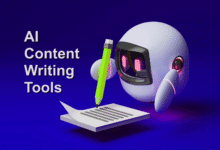In today’s fast-paced business environment, organizations are constantly seeking ways to streamline operations, improve efficiency, and enhance productivity. One of the solutions that has gained significant popularity in recent years is Microsoft Power Automate. This article delves into the details of Microsoft Power Automate, exploring its features, benefits, use cases, and how it can be a game-changer for businesses looking to integrate their various applications and processes.
What is Microsoft Power Automate?
Microsoft Power Automate is a cloud-based service that allows users to create automated workflows and integrate various applications and services. It empowers businesses to automate routine and repetitive tasks, reducing manual intervention and human error. The platform is designed to be user-friendly, making automation accessible to a wide range of users, including those without extensive programming knowledge.
Benefits of Microsoft Power Automate
Automation of Repetitive Tasks
One of the primary benefits of Microsoft Power Automate is its ability to automate repetitive tasks. This means that time-consuming and monotonous activities, such as data entry, can be automated, freeing up employees to focus on more strategic and value-added work.
Integration Capabilities
Power Automate offers robust integration capabilities. It can seamlessly connect with a variety of Microsoft and non-Microsoft applications, making it a versatile solution for businesses with diverse software ecosystems. Whether you’re using Microsoft 365, Dynamics 365, or third-party apps, Power Automate can bridge the gap and facilitate data exchange.
Improved Efficiency and Productivity
By automating workflows, Microsoft Power Automate can significantly improve efficiency and productivity. Tasks that used to take hours can be completed in a matter of minutes. This not only saves time but also reduces the likelihood of errors, as automation follows predefined rules.
Read More: Microsoft makes Outlook free to use for Mac
How Does Microsoft Power Automate Work?
Microsoft Power Automate operates on a simple principle: it uses a “trigger” to initiate an action. Triggers can be based on events such as receiving an email, a new file being added to a folder, or a specific time of day. Once the trigger conditions are met, the predefined action is executed. These actions can range from sending an email, creating a task, updating a database, and more.
Use Cases for Microsoft Power Automate
Microsoft Power Automate is a versatile tool with a wide range of use cases, including:
Streamlining Business Processes
Business processes that involve multiple steps and stakeholders can benefit from automation. Power Automate can ensure that each step is completed and that notifications are sent at the right time.
Data Integration and Synchronization
For businesses that use various software applications, integrating and synchronizing data can be a challenge. Power Automate simplifies this by automating data transfers between systems.
Notification and Approval Workflows
Power Automate can be used to create workflows that send notifications and requests for approval. For example, when a purchase order is created, the system can automatically route it for approval.
Reporting and Analytics Automation
Generating reports and analyzing data is time-consuming. Power Automate can automate the process, ensuring that reports are generated and distributed regularly.
Key Features of Microsoft Power Automate
Pre-built Templates
Microsoft Power Automate provides a library of pre-built templates, making it easy to get started with automation. These templates cover common scenarios and can be customized to suit specific needs.
Integration with Other Microsoft Services
Power Automate seamlessly integrates with other Microsoft services, such as SharePoint, OneDrive, and Teams. This deep integration enhances its capabilities and extends its reach.
Custom Workflows
For more complex processes, custom workflows can be created. Users can define the exact sequence of actions and conditions that trigger them, providing a high degree of flexibility.
Mobile Accessibility
Power Automate can be accessed via mobile devices, allowing users to stay connected and manage workflows on the go. This flexibility is especially valuable for remote workers and those frequently on the move.
Setting up Microsoft Power Automate
To harness the power of Microsoft Power Automate, users need to create “flows.” Flows are a series of steps that define triggers and actions. Here’s a basic overview of setting up Power Automate:
Microsoft Power Automate is a user-friendly tool that allows you to automate tasks and create workflows without the need for extensive technical knowledge. Here’s how you can get started:
- Sign In: To begin, sign in to your Microsoft account or create one if you don’t already have it. You can access Power Automate through the Microsoft Power Automate website.
- Access the Dashboard: Once you’re signed in, you’ll be taken to the Power Automate dashboard. This is where you can manage and create your automated workflows.
- Create a Flow: In Power Automate, automated workflows are called “flows.” To create a new flow, click on the “Create” button or “New” option, depending on the interface.
- Choose a Trigger: Flows start with a “trigger.” A trigger is an event that initiates the workflow. You can choose from various triggers, such as receiving an email, a new file being added to a folder, or a specific time of day. Select the one that suits your automation needs.
- Define Actions: Once you’ve set the trigger, you’ll need to define the actions that occur when the trigger event takes place. These actions can be sending an email, creating a task, updating a database, and more. Power Automate offers a wide range of built-in actions for you to choose from.
- Customize Your Flow: You can customize your flow by adding conditions and additional steps. For example, you can set conditions that determine when an action should take place. This customization allows you to create workflows that match your specific requirements.
- Testing: It’s essential to test your flow before deploying it. This helps ensure that your automation behaves as expected. You can run your flow in a test environment to see how it performs.
- Activate Your Flow: Once you’re satisfied with the testing, you can activate your flow. This means it will start running based on the trigger conditions you’ve set.
- Monitor and Manage: Power Automate provides a dashboard where you can monitor the performance of your flows. You can also manage and edit your flows as needed.
That’s it! You’ve successfully set up a workflow in Microsoft Power Automate. This workflow will automate tasks based on your chosen trigger, making your work more efficient and reducing manual effort.
Real-world Examples of Microsoft Power Automate Implementation
CRM Integration
Many businesses use Customer Relationship Management (CRM) software to manage interactions with customers. Power Automate can automate the process of updating customer information, sending follow-up emails, and more.
Expense Approval Workflow
Managing expense reports can be time-consuming. Power Automate can create an automated workflow that routes expense reports for approval, streamlining the process.
Social Media Posting Automation
For organizations that rely on social media for marketing, Power Automate can automate the posting of content, ensuring a consistent online presence.
Common Challenges and Solutions
Data Security and Compliance
When automating tasks that involve sensitive data, security and compliance are paramount. Implementing proper access controls and encryption can address these concerns.
Integration Complexity
Integrating various applications can be complex. Power Automate’s user-friendly interface and integration capabilities simplify this process.
Scalability
As businesses grow, their automation needs may change. Power Automate can scale to accommodate increased workflow demands.
SEO Best Practices for Microsoft Power Automate
To ensure that your Power Automate workflows are discoverable online, it’s essential to follow SEO best practices. Use descriptive names for your flows, include relevant keywords, and provide clear and concise descriptions of each workflow. This will help your automation solutions rank higher in search engine results, making them more accessible to potential users.
Read More: Microsoft Word, Excel and PowerPoint for Free With This Tip
Conclusion
Microsoft Power Automate is a powerful integration solution that can transform the way businesses operate. By automating tasks, streamlining processes, and enhancing efficiency, it offers tangible benefits that can positively impact an organization’s bottom line. With its user-friendly interface and deep integration with Microsoft services, Power Automate is a valuable tool for businesses of all sizes.
FAQs
1. What is the cost of using Microsoft Power Automate?
Microsoft offers various pricing plans for Power Automate, including a free version with limited features. The cost depends on the specific needs of your organization.
2. Can Power Automate be used with non-Microsoft applications?
Yes, Microsoft Power Automate can integrate with a wide range of both Microsoft and non-Microsoft applications.
3. Is coding knowledge required to use Power Automate?
No, coding knowledge is not required. Power Automate is designed to be user-friendly, allowing users to create workflows through a visual interface.
4. Are there limitations to the number of flows one can create?
The number of flows you can create depends on the pricing plan you choose. Some plans have limitations, while others offer more flexibility.
5. Can Power Automate handle complex business processes?
Yes, Power Automate can handle complex workflows and processes. Users can create custom workflows to suit their specific needs.