Microsoft releases 14 patches for Windows 10

Software upgrades Windows are not always a negative thing. Sometimes all it takes is a little upkeep to improve your experience.
That is the situation with the most recent Microsoft Window 10 upgrade. The update is optional, but you should still instal it because it fixes 14 problems. This patch contains no security changes.
Continue reading to see what the update solves and how to get it.
Here’s the backstory
The cumulative update KB5019275 Preview for Window 10 20H2, Windows 10 21H1, and Windows 10 21H2 devices been released by Microsoft. It is optional, however it resolves 14 issues that people have been struggling with for a while.
In addition, this update enables testing of new improvements and improved features in advance of Microsoft’s Patch Tuesday the following month. Depending on your build, the update pushes Windows 10 to version 9042.2546, 19044.2546, or 19045.2546.
The update, according to Microsoft, fixes a problem that can impair news and interests because it might cause the taskbar to flicker and File Explorer to become unresponsive.
There is also a remark stating that the supported versions of Windows 10 will no longer get optional, non-security preview releases after March 2023. As part of the February 2023 Window security update, Internet Explorer 11 will likewise be permanently disabled because it is no longer supported.
What you can do about it
When an update is available, updating your operating system is always recommended. You must manually download and instal this update because it is optional; otherwise, it won’t be done.
How to upgrade Windows 10 is as follows:
To access Window Update, go to Start > Settings > Update & Security. Select Check for updates after that. Choose Download and instal now if an update is available.
Even though this update is particularly for Windows 10, your Windows 11 PC may not have received all the updates. How to upgrade Windows 11 is as follows:
Check for updates by going to Start > Settings > Windows Update.
Choose Download and instal now if an update is available.
Remember to save any work or open documents before updating as some changes call for a restart.
Read More:How to Back Up Emails in Outlook




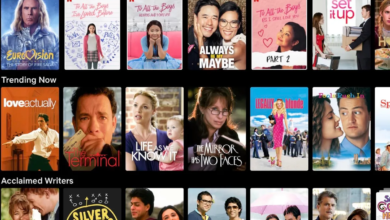
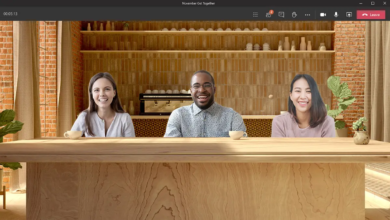






2 Comments